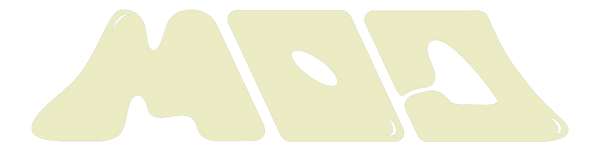Introduction to Print on Demand (POD)
Best Practices for your Designs
1. Designs must be exactly 300 DPI
2. Designs uploaded in your design folder must be of actual size.
4. Colors on the screen may appear differently from the actual print output.
5. Design size and position will remain the same regardless of the size of the garment.
6. Ensure that the design files uploaded won’t have a background image or unnecessary shadows.
7. Artwork Should Have Sharp Edges
8. Printing limitations when reproducing Neon, Highlighter, and Fluorescent Hues
9. Convert Fonts to Curves/Outlines
10. Minimum Line Thickness is 0.02 in. (or 0.5 mm, or 1.44 pt)
11. Make Your Artboard / Design the Same Size As Your Design
12. If you want to achieve a softer hand feel with your prints, you may do the following
Best Practices for your Mockups
1. The mockup pictures uploaded must have all print positions in a single image
Best Practices for your Etiketa/Neck Labels
1. Etiketa/Neck Label design must have the size of the garment to avoid customer confusion
Setting up your Print on Demand Product on Shopify
Setting up the correct Variant SKUs
Setting up your products and Processing your Orders
Other Sales Channels (Facebook, Friends, etc.)
Changes to Order Details and Specifications
Returns to Sender (RTS) and Customer Complaints
Eligibility for Refunds/Replacements
Process for Requesting Refunds/Replacements
What is MOD Factory (MOD)
Merch on Demand Factory or MOD for short is the leading print on demand provider in the Philippines.Founded by entrepreneurs with a combined 10+ years experience and over 100m sales in e-commerce and operations. Driven by innovation and continuous improvement, MOD Factory provides the widest array of products and best in class operations

Introduction to Print on Demand (POD)

Print on Demand is a business model that allows anyone to become an entrepreneur and to launch their own clothing brand with 0 capital. The way Print on Demand works is by only producing a customer’s order when a customer actually orders that item. This is much more advantageous than the traditional manufacturing model of creating different products upfront and keeping inventory. The Print on demand model allows you to run a clothing business without having to keep inventory or even deliver any packages yourself.
Getting Started with MOD
Once you sign up to be a MOD print on demand entrepreneur you will be given a few documents in your google drive folder.
-
KYC Documents
- Contact Name - name of your brand’s contact person
- Contact Number - contact number of your brand’s contact person
- Brand Name - the name of your brand
- Bank Account Number - your bank account number where payouts are to be deposited
- Bank Account Name - the name associated with your bank account number
- Email - email address of your brand’s contact person
- Full Name of Bank - the name of your bank

-
Design Folder
- There will be 2 folders where you can upload your designs

- The first folder is named “design”. This is where you upload all your print ready high resolution designs. Please refer to our design guidelines and best practices.
- The second folder is the etiketa folder where you can upload your designed etiketa with different sizes.
- Etiketa refers to the printed neck label on the garment
- Size of the etiketa should be no greater than 2.5 x 2.5 inches
- The third folder is the mockups folder. This is where you will upload mockups of what the design will look like on the garment. Please remove watermarks and ensure that the size of the design in the design folder is identical to what is shown on the mockup

-
Order Dashboard
- This is where you can see all your orders and their current status.Please contact your account manager to get your dashboard activated. Note that this document is for view only and should NOT be edited.
- Due to technical limitations, the order dashboard only shows data from the past 2 months

Best Practices for your Designs
-
Designs must be exactly 300 DPI
- The quality of the prints rely heavily on the resolution of the actual design files. For the best output, please make sure that the DPI of your image is exactly 300 dpi.

-
Designs uploaded in your design folder must be of actual size.
- If you want your designs to be for example 11 inches by 8 inches, the file uploaded in the google drive folder must be of that size.

-
The maximum print positions for each apparel is 4. This means that at most the apparel can be printed on both sleeves, the front, and the back.
-
Colors on the screen may appear differently from the actual print output.
- Screens are normally in the RGB color scale while most printers print in CMYK. This causes differences in the design’s colors on a screen vs the actual print output.
- To ensure that the output is close to what you would actually want, please check your design in CMYK mode.

-
Design size and position will remain the same regardless of the size of the garment.
- Differing sizes in garments can cause slight distortion to the design once it is printed on the garment.
- Putting designs on the edges of the garment can cause slight distortion once design is printed on the garment.

-
Ensure that the design files uploaded won’t have a background image or unnecessary shadows.
- The actual design file will be what is printed. If the design has a background image, that will be printed along with the design.


-
Artwork Should Have Sharp Edges
- For optimal print quality, ensure your artwork has sharp, well-defined edges. Avoid effects such as neon glow, drop shadows, translucent areas, or soft/fading edges, as they may not print accurately.
- Make sure to save your artwork with the “anti-aliased Artwork” turned off


-
Printing limitations when reproducing Neon, Highlighter, and Fluorescent Hues
-
Convert Fonts to Curves/Outlines
- Convert all fonts to curves/outlines in vector file types like PDF or EPS.

-
Minimum Line Thickness is 0.02 in. (or 0.5 mm, or 1.44 pt)
- Delicate details in your artwork might not print correctly if they're too thin. Similarly, very narrow gaps between elements of your design could close up during production. Ensuring these small details and gaps are sufficiently thick is crucial, as their loss could impact the legibility of your design
- You can check the size of your artwork by creating a small circle with a diameter of 0.02 inches and moving it around your design. Place it over the thinnest part of the design. If the circle is larger than the width of the thin elements of your design, then they are too thin for proper printing and transfer.

-
Make Your Artboard / Design the Same Size As Your Design

-
If you want to achieve a softer hand feel with your prints, you may do the following
- Design your artwork with “show through.” This means your art should allow the garment color to show through to create an overall softer final print. For example If your design is to be printed on a black shirt, instead of having the color black in your design, make it transparent instead to allow the black color of the fabric to show through.
- You can also use a technique called half toning to break solid blocks in your designs into dots which are called half tones. Here is a tutorial on how to do that. You may also check this tutorial

-
Do Not Use Transparencies
- Artwork or designs with transparencies or fade effects that blend into the garment or background, will not print out as it appears on screen. Any pixel or spot of color in your design will have white ink printed behind it, so the garment/background color will not show through. Because of this, we do not recommend this effect. A workaround for this is using a Halftone effect.

-
The total area of all designs on the front and back must be less than A3 size. Remember that the maximum design size for both the front and back designs is based on the total area covered by all the designs.

Best Practices for your Mockups
-
The mockup pictures uploaded must have all print positions in a single image
- Having all print positions in a single image allows the team to quickly see how your design should be placed on the garment.
- If your design is to be printed only at the back of the shirt, please put a mockup photo showing a blank front and your design on the back as shown in the photo below.


Best Practices for your Etiketa/Neck Labels
-
Etiketa/Neck Label design must have the size of the garment to avoid customer confusion

- Etiketa/Neck label design must be a uniform color and design for all of your product types. To ensure that the text is legible across all the product colors, you may opt to use 2 contrasting colors with one color outlining the other.

Note: Any uploaded files that do not follow the best practices and guidelines will not be eligible for our replacement policy. Due to time constraints, the production team will not be able to (a) alert you about non-compliant designs and (b) send preview or product photos before your order ships.
Setting up your Print on Demand Product on Shopify
Setting up the correct Variant SKUs
The variant SKUs on your shopify products refer to the unique identifier used by the system to see which specific product from our catalog will be used for your orders.
- Go to the products section of your Shopify Admin

- Click “Add Product” on the upper right corner

- Fill out your product details

- After adding variants to your new product, click the check box to select all variants

- Once all variants have been selected, click the three dot menu button and select “Edit SKUs”

- Please refer to our product SKU guide on our website which can be found in the resources section > Product SKUs to see the correct SKU for your chosen product. Note that the column “Product SKU” is the correct column to be used. Note: Please ensure that there are no unnecessary spaces when typing out the variant SKUs
You may also refer to this instructional video on how to create and edit the variant SKUs on your Shopify account.
Setting up your products and Processing your Orders
Shopify
For orders received via Shopify, this will be automatically processed once you are able to approve our collaborator access request. In order to accomplish this, please send your myshopify URL and collaborator access code to our facebook group chat or to our email at modfactoryph@gmail.com.
- Finding your myshopify URL and collaborator access code
- Go to your Shopify Admin Page and click on “Settings” on the lower left of the page

- Once on the Settings page, click the “Users and Permissions” tab

- Click the “Only people with a collaborator request code can send a collaborator request”. This will show your collaborator access code

- Click the “Domains” button on the side bar menu of your Shopify settings

- Find the domain with the “myshopify” in the URL
- Once you have your myshopify URL and collaborator access code, please send both to our facebook groupchat or our email at modfactoryph@gmail.com
Shopee
For orders received via Shopee, these will have to be exported and sent to our email at modfactoryph@gmail.com.
Setting up your Print on Demand Product on Shopee
Proper Products Settings on Shopee
- The product name on your Shopify store and Shopee must be EXACTLY the same. This is to ensure that orders are processed properly.
- Products on Shopee must be set to “Pre-order” this is to ensure that MOD is given ample time to print, produce, and process orders. Pre-order days must be at least 5 days.
- Please fill out the correct SKUs for your products on your shopee account. You may refer to our product SKU table. You may follow the instructions in this video on how to edit your product SKUs.

Setting your Products as Pre-Order
- Go to your Shopee Home Page

- Click “My Products” on the menu on the left side
- Select edit on the product you want to set as pre-order
- Scroll to the bottom of the product page

5. Click “Yes” and put 7 days
6. Click “Update”
Processing Orders on Shopee
- Go to your Shopee Seller Center

- Click on the “My Orders” tab on the menu on the left side

- Once there, click on the To Ship, To Process, and All

- Once there, click the “Export” button on the upper right corner

- Select the date range when the new orders occurred

- Click export and save the exported file.
- After saving the file, arrange the shipment for DROP OFF


- Once orders have been arranged for drop off, please send the AWB for the specific orders as a pdf file together with the exported excel file to our email at modfactoryph@gmail.com
Note: Please make sure that the orders are only sent once
Tiktok Shop
All products listed on TikTok Shop must be set to pre-order status with a minimum lead time of 7 days. Please note that obtaining pre-order status is the responsibility of each seller and approval is not guaranteed by TikTok.
MOD will not be liable for any penalty points incurred if products are not correctly set.
For all TikTok orders, you are required to export the order data and send it to us via email at modfactoryph@gmail.com
Setting up your Print on Demand Product on Tiktok Shop
Proper Products Settings on Tiktok Shop
- Please fill out the correct SKUs for your products on your Tiktok shop account. You may refer to our product SKU table. You may refer to the instructions in this video on how to edit your product SKUs.
Processing orders on Tiktok Shop
- Go to your Tiktok Shop seller center

- Select the “Orders” section from the side menu

- Click “View” on the “To Ship” section

- Click on the “To Ship” tab.

-
Click on “Export”
- Select “Filtered Orders” for the export orders range and “Excel” on the export format

- Save the exported excel file.
- Once the excel file has been saved, you may arrange your orders for shipment. Please select the option to drop off the parcels
- Once the orders have been arranged for shipment, please print the AWB and send those together with the excel file exported to our email at modfactoryph@gmail.com.
Note: Please make sure that the orders are only sent once
Lazada
All products listed on TikTok Shop must be set to pre-order status with a minimum lead time of 7 days. Please note that obtaining pre-order status is the responsibility of each seller and approval is not guaranteed by TikTok.
MOD will not be liable for any penalty points incurred if products are not correctly set.
For all TikTok orders, you are required to export the order data and send it to us via email at modfactoryph@gmail.com
Setting up your Print on Demand Products on Lazada
Proper Products Settings on Lazada
- Please fill out the correct SKUs for your products on your Tiktok shop account. You may refer to our product SKU table. You may refer to the instructions in this video on how to edit your product SKUs.
Processing orders on Lazada
- Go to your Lazada Seller Center
-
Click on “Orders” on the left side menu


- Once in the order management section, click “To Ship” and “To Pack”

- Click “Export” and then “Export All”

- Please save the exported excel file. Please ensure that only the new orders are exported.
- Once the excel file has been saved, you may arrange your orders for shipment. Please select the option to drop off the parcels
- Once the orders have been arranged for shipment, please print the AWB and send those together with the excel file exported to our email at modfactoryph@gmail.com.
Other Sales Channels (Facebook, Friends, etc.)
For orders received via other sales channels, please fill out Manual Order Form which is located on our website through the following link. Once filled out, please send the Manual Order Form to our email (modfactoryph@gmail.com)

Filling out the Manual Order Form
- Please follow the instruction on the “read me” tab of the excel file

-
Go to the “template” tab and fill out the order details

- Once filled, please download or save as a new excel file and then send to our email (modfactoryph@gmail.com). Please rename the file with your brand name and the date the file is sent. For paid orders, please include the screenshot of the payment as well.
- When sending new orders, please make sure to delete the previous orders encoded. This is to prevent any confusion.
Processing Times
Processing times take between 3-5 business days to be fulfilled. This covers order processing, production, and hand over to the courier. Please note that this does not cover the courier’s shipping times to the final customer.
Shipping Times
Different couriers are used depending on the location of the customer. The amount of days it takes to ship the order depends on the courier and the location. Please refer to the tables below for the shipping days.
J&T Express

Changes to Order Details and Specifications
Changes to the order details and specifications include changing the design of the item, changing the payment status of the order, putting the order on hold, or any other related changes. Any changes to be applied to the order after it has already been placed is automatically exempted from our replacement policy. Note also that non-accomodation of changes is not grounds for our refund policy.
Supply Changes and Tolerances
- Please note that product prices may change without prior notice. You may check our website for the most up to date pricing.
- Garments may have slight variations in size due to sewing tolerances, with differences of up to ±1 inch being possible.
- Product colors may differ slightly from what is shown in online previews due to differences in display settings and printing processes.
-
Please note that product SKUs may occasionally go out of stock. While we do our best to keep inventory updated, availability is not guaranteed and may change without prior notice.
Wash and Care Instructions
Washing
- Wash Inside Out: Turn your garment inside out before placing it in the washer. This helps protect the prints from friction during the wash cycle.
- Use Cold Water: Always wash your garments in cold or cool water (30-40°C). Hot water can cause shrinking and damage to the prints.
- Use a Mild Detergent: Choose a gentle detergent, avoiding harsh chemicals, bleach, or fabric softeners to prevent damage to the garment and the prints.
- Opt for a Gentle Cycle: Select a delicate or gentle cycle on your washing machine to minimize agitation and stress on the prints.
- Hand Wash if Possible: Hand washing is the gentlest option for preserving prints, though it may not always be practical.
Drying
- Use a Dryer on Low Heat: If you must use a dryer, choose the coolest setting to minimize the risk of shrinking or damaging the prints. Remove the garment promptly once dry.
- Avoid Direct Sunlight: Do not dry garments with prints in direct sunlight, as this can cause fading and discoloration.
- Do Not Dry Clean: Dry cleaning chemicals can damage prints, so it’s best to avoid this method altogether.
Ironing
- Turn Garment Inside Out: Before ironing, turn the garment inside out to prevent direct contact between the iron and the prints.
- Set Iron to Low Heat: Use the lowest heat setting suitable for the fabric, typically labeled as “delicate” or “silk” on the iron.
- Use a Pressing Cloth: Place a pressing cloth, such as a thin cotton cloth, over the prints to act as a protective barrier. This prevents heat damage and ensures safe ironing.
- Iron with Gentle Pressure: Apply light, even pressure and move the iron in small circular motions. Avoid holding the iron in one spot for too long.
- Check and Cool: After ironing, lift the pressing cloth periodically to check the prints. Allow the garment to cool completely before wearing or washing again.
By following these instructions, you can ensure the longevity of your garments and keep the prints vibrant and intact for as long as possible.
Fulfilling Orders
Once an order has been handed over to our courier partner, the tracking number will be present in your order dashboard.

To ensure the best quality service to your customers we encourage you to fulfill these orders on your Shopify website. Please note that MOD Factory will not be responsible for fulfilling orders on your Shopify website.
Mass Fulfilling Orders on Shopify via Bulk Fulfill
- Please install the Shopify app “Bulk Fulfill” on your Shopify website

- Once installed, you can easily fulfill multiple orders at once using their system. To start, go to the app’s interface on your Shopify website and click “Create Fulfillment”

- Download the “Completed Template”

- Input the necessary details on the excel file.

-
Once completed, upload the file and wait for the orders to be fulfilled.
Payout and Computing Profits
Payouts are processed every Saturday and paid out every Sunday. This payout will cover the COD payments collected by the 3PL for the past week.
Payouts are computed as follows:
|
COD Payments Collected by Courier (+) |
Credit |
|
Shipping Fee (-) |
Debit |
|
COD Fee charged by courier 2.75% (-) |
Debit |
|
VAT charged by courier 12% of COD fee (-) |
Debit |
|
MOD Factory Fee based on product price list (-) |
Debit |
|
Final Payout Amount |
|
Returns to Sender (RTS) and Customer Complaints
RTS Parcels
These are parcels that did not make it to the end customer and are returned by the courier. For these packages you have 2 options
- Option 1 - we store these items and ship it out again when someone orders the same item. We can do this for a fee of 30 php for every item. This covers the storage, handling, processing, and packing of the order
- Option 2 - we can store these items in the warehouse for a maximum of 30 days. After which you will be charged 1,000 per month for every 100 RTS packages stored with us
Filing RTS Rebates
Due to system limitations, for orders that use RTS products the full cost will be charged upon the generation of your statement of account. To get the rebates for these RTS orders, please follow the instructions in this video.
Note that RTS orders beyond 30 days will no longer be eligible for the rebates.
Customer Complaints
Understanding Print-on-Demand and Our Commitment to You
At MOD Factory, we work hard to provide your customers with the best possible experience. However, it's important to note that the nature of print-on-demand production means that error rates are slightly higher compared to traditional manufacturing, typically in the range of 1-3%. This is because each item is made individually as orders come in.
The print-on-demand business model has unique advantages and trade-offs. Here’s what to keep in mind:
Pros:
- No inventory risk: You don’t need to store products, reducing overhead costs.
- Outsourced fulfillment: We handle production and shipping for you.
- Cost efficiency: Pricing is comparable to traditional manufacturing methods.
Cons:
- Higher error rates: Mistakes may occasionally occur during production due to the on-demand nature of the process.
Despite these challenges, we stand by our commitment to quality with our Satisfaction Guaranteed Policy. If an error occurs during production (e.g., incorrect print, sizing, or defective items), we will replace the item at no extra charge. All your customer needs to do is fill out our replacement form to initiate the process. Please note that these replacements must follow the following requirements. Please note that replacements must meet our policy requirements.
- Video or photo proof of the pouch being opened with the error.
- Customer Support form submitted within 7 days of when the item arrived
Please note, however, that free replacements are only applicable for orders processed in compliance with the guidelines outlined in our guidebook. Orders that do not follow these guidelines may not be eligible for free replacements.
We appreciate your understanding of the unique nature of the print-on-demand business and are here to support you in creating a seamless experience for your customers.
https://docs.google.com/forms/d/e/1FAIpQLSdJihV2_Z_sBViYqRIr9jhYkuzXsfeDNM_vTqBBaCtRj7TpbQ/viewform
Refund Policy
MOD Factory is committed to ensuring the quality of our products and service. We offer refunds or replacements for production errors, which include damaged items and missing orders.
Eligibility for Refunds/Replacements
You are eligible for a refund or replacement if:
- An item arrives damaged due to a production error.
- An item is missing from your order.
To be eligible, you must provide video or photo proof of the package being opened, clearly showing the error, and submit a Customer Support form within 7 days of the item's arrival.
Limitations
Refunds or replacements are limited as follows:
- If only one item in a multi-item order is missing or damaged, the refund or replacement will only apply to that specific item, not the entire order.
- You may not request a refund for the entire order if only one item is missing or damaged.
- Refunds or replacements are not provided for issues resulting from orders not following the guidelines outlined in our guidebook.
- Refunds are not provided for changes to orders after they have been placed, or for non-accommodation of changes.
- Refunds are not provided for slight variations in garment size (±1 inch), or slight differences in product colors due to display settings and printing processes.
- Refunds or replacements will not be issued for minor imperfections, including but not limited to loose threads or small stains.
Process for Requesting Refunds/Replacements
To request a refund or replacement, please submit a Customer Support form with the required proof within 7 days of receiving your order.
Note: This refund policy applies only to production errors. Other issues may be addressed on a case-by-case basis.
Frequently Asked Questions:
- What brands of shirts are used?
- MOD Factory uses a wide range of cut and sew t shirts. Please refer to our product page to see all of our options.
- Do you offer cut and sew services?
- No, at least not right now. We strive to give our customers the best experience and we plan to offer more services in the future.
- Do you offer embroidery?
- No, at least not right now. We strive to give our customers the best experience and we plan to offer more services in the future.
- Do you do bulk orders?
- Yes! We offer huge discounts for customers who will be ordering in bulk. We consider orders above 10 pcs as bulk orders.
- Do you offer woven labels, hang tags, and other embellishments?
- No, at least not right now. We strive to give our customers the best experience and we plan to offer more services in the future.